If you are active in decision making for your organization's innovation operations, learn how to navigate and utilize the Productable system to accelerate progress of projects in your portfolio.
For Portfolio Owners & Innovation Integrators
General navigation
What are “My Collections & Projects”?
When you first log in, you will land on the organization page. Along the left navigation, you will see any portfolio(s)/collection:you are assigned to, and what collection(s)/portfolio(s). If you don’t see a project that you should, use the search bar and type in the name of the project. If it's still not there, email support@beproductable.com
You can see the progress of the other portfolios and projects and if you’re feeling generous, leave comments/feedback on any unresolved barriers other project owners are experiencing!
- What is a "Collection"?: Collections serve as flexible hubs for organizing and structuring organizations in Productable. They can contain child Collections and Portfolios, allowing for ultimate customization of your organization's hierarchy. Typically representing an organization or department, Collections provide the adaptability needed to accommodate various structural setups and operational needs.
- What is a "Portfolio"? Portfolios serve as structured containers for innovations and projects. They are designed to provide decision-makers with a standardized, repeatable framework for making data-driven investment decisions, ensuring consistency and efficiency in evaluating ideas and their likelihood in achieving a ROI.
- What is a "Project"? Projects are the gasoline in the portfolio engine. They are ideas aimed at creating an impact within an organization. Projects exist within portfolios and aim to nurture and grow, earning investment dollars and resourcing.
Where can I manage email notifications?
You can elect to receive email notifications for any new @mentions, Barriers, Wins, comments, or Stage Change Requests related by finding the menu in the bottom left corner next to your name and toggle any of the entities to fit your preferences.
Portfolio dashboard 💻

What is on the “Overview” section of the portfolio dashboard?
- Portfolio health metrics - This section provides an overview of key performance indicators for the portfolio, including the number of active projects, average time spent in each stage, barrier duration, completion time, and off-ramp percentage. It also includes a visual breakdown of project stages, showing the number of active projects, their average duration, and their status (e.g., overdue, needs attention, recently active, idle).
- Outcome - This section allows users to define and share the strategic goals of the portfolio. It provides a space to add specific outcome details, ensuring alignment on objectives and expected results. 👉 Tutorial on setting an outcome
- Funding - This section captures and shares funding availability for the portfolio. Portfolio Owners can add details about budget allocation and financial resources to support decision-making and resource planning. 👉 Tutorial on funding
- Decisions - This section highlights key pending decisions related to project progression. It lists projects transitioning between stages, such as moving from prototyping to productization or being off-ramped. Decision-makers can use this section to track and manage project advancement.
- Team members - This section displays the individuals associated with the portfolio, including their roles and contact information. It helps in managing responsibilities and facilitating collaboration among team members.
How can I add/remove team members and edit the details about my project(s)?
In the “Project details” tab along the top of the project page, you can edit the description of your project and add new team members.
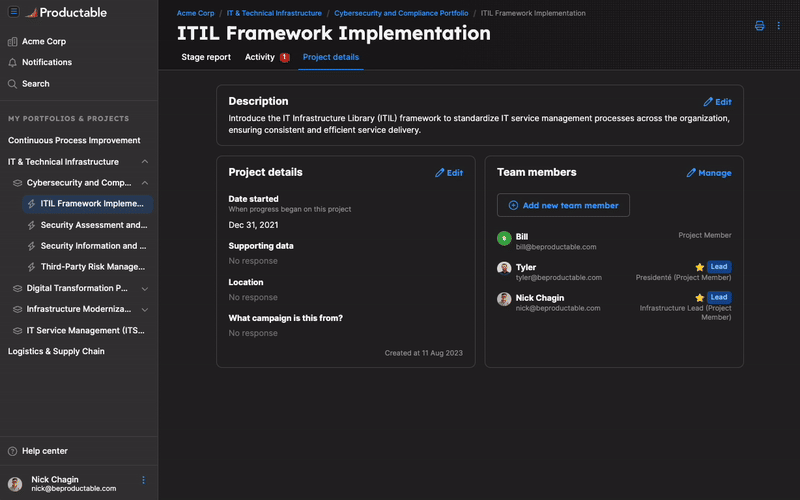
To indicate their expertise on the team, edit their role.
Label your team member with a specific role like "Product Lead" or "Acquisitions Expert", for example. Your team member can create their own specific role label once they've logged in.
Projects tab 💻
Understanding the Projects tab in a Portfolio
The Projects tab in a Portfolio provides a comprehensive view of all projects within the Portfolio, allowing users to track progress, manage project lifecycles, and identify key updates or barriers. It serves as a central hub for monitoring project activity and making informed decisions.
What can users do here?
1. View and Manage Projects
- Users can see a complete list of projects within the Portfolio, including their state (e.g., active), stage, and duration in the current phase.
- Clicking on a project provides detailed information about its objectives, status, and recent updates.
- The tab displays the stage progression of each project, helping teams understand where initiatives stand in their lifecycle.
- Users can track last active dates to assess project engagement and momentum.
3. Identify Key Decisions
- If decisions are required for a project, they will be displayed, allowing Portfolio Owners and stakeholders to act on necessary approvals or stage transitions.
- Users can filter and group projects to focus on those needing immediate attention.
4.Track Barriers and Wins
- Updates on project challenges (barriers) and successes (wins) are visible, providing transparency on roadblocks and achievements.
- Example: A barrier update might highlight integration challenges with new technologies, while a win could indicate successful funding acquisition.
5. Sort and Filter Projects
- Users can sort projects by different criteria (e.g., stage, last update) and filter them based on specific attributes.
- This allows teams to focus on high-priority projects or identify those needing immediate intervention.
Learn how to sort and filters Projects in this guided tutorial 💡
6. Export Project Data
- The Export CSV feature enables users to download project data for reporting, analysis, or external documentation.
7. Encourage Action
- Users can send nudges to project owners to request updates or address barriers proactively.
- This feature helps ensure continuous progress and accountability.
Learn how to "nudge" your team members in the Projects tab of your Portfolio through this guided tutorial 💡
The Projects tab provides teams with the tools they need to track progress, manage barriers, and make data-driven decisions to drive innovation forward.