New to Productable? Learn how to navigate the tool
For Project Members
What are “My Collections & Projects”?
When you first log in, you will land on the organization page. Along the left navigation, you will see any project(s) you are assigned to, and what collection(s)/portfolio(s) your project(s) is in. If you don’t see a project that you should, use the search bar and type in the name of the project. If it's still not there, email support@beproductable.com
You can see the progress of the other portfolios and projects and if you’re feeling generous, leave comments/feedback on any unresolved barriers other project owners are experiencing!
What is the “Stage report” section of the project page?
The Stage report lays out the project roadmap (also known as the Plan of Actions & Milestones), listing the current stage the project is in, and the following Decision Criteria that project owners need to work towards completing. This is where most of the work should be done by project owners in Productable.
Check out this < 2-minute guided tutorial on progressing your project with Decision Criteria ⏩
What do I do once all of the Decision Criteria are answered?
Submit a stage change request which will send your Decision Criteria answers and any completed Blueprints to the portfolio owner. You can also attach files to stage change requests if you'd like.

What is the "Activity" tab of the project page?
In the “Activity” tab along the top of the project page, you can report barriers to leadership and celebrate progress by listing wins. If you want to post a general progress update, you can do so and indicate whether it's related to a particular Decision Criteria.
This concise help article explains all of the ways you can add project activity in Productable. 📘
How can I add/remove team members and edit the details about my project(s)?
In the “Project details” tab along the top of the project page, you can edit the description of your project and add new team members.
To indicate their expertise on the team, edit their role.
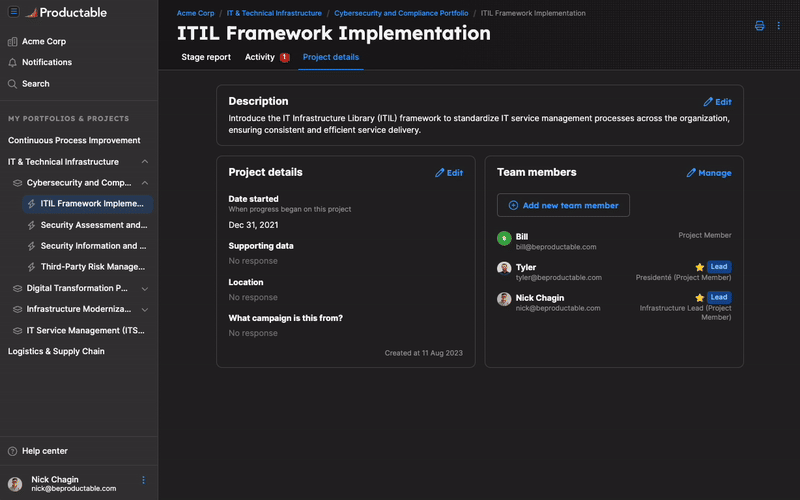
Where can I manage email notifications?
You can elect to receive email notifications for any new @mentions, Barriers, Wins, comments, or Stage Change Requests related by finding the menu in the bottom left corner next to your name and toggle any of the entities to fit your preferences.